Problem: the cartridge won’t work in the printer/cartridges not recognised
Please check that you have ordered the correct cartridges and have received the correct cartridges as we have found 2 out of every 5 customers have purchased the wrong inks.
You can go to www.ink.ie and use the cartridge finder to ensure you have purchased the correct ones.
If you are 100% sure you have the correct cartridges please try the following:
– Check which cartridge is causing the issue! If you are unsure which cartridge is causing the issue, please remove the ones you installed and put the old empty ones back in and turn off your printer. Wait a few minutes and turn it back on. Then start to replace them one by one until the printer shows an error. Once you know then follow the steps above.
– Has the tape been removed from the chip and or print head? You would be surprised at just how folk can forget to do this.
– Is the chip clean? Sometimes even as much as a finger print can cause issues, so wipe the chip head gently with a lint free cloth.
– Has it been inserted fully into the carriage? Sometimes it will go in further than you might expect. Sometimes the printer for no reason will not read the chip on the first installation but by removing and reinstalling it will then be read.
If all the above does not help, then please continue with the below steps:
– Do a hard reset! Install all the cartridges ensuring all the above has been done and turn the printer off and leave for about 10 -15 minutes. Then turn the printer on.
If all above fails and the cartridge is still causing an issue please contact us to arrange a replacement.
Problem: clogged print heads/poor quality prints
There maybe a few things that are causing this, please try our suggestions below to try and get them working again
- Please ensure that any "pull" tab or tape has been removed correctly. This covers a vent hole on the cartridge and air needs to circulate through this vent hole in order for print outs to be normal. If you feel that there is a bit of stickiness covering the hole simply take a toothpick or something and pierce through it. (Please note the vent hole is usually at the top of the cartridge but sometimes maybe at the bottom)
- Your printer may have defaulted and changed its printer settings to print in "grey-scale" or "eco mode" or "draft mode" or something along those lines. Some printers when ink is low defaults and changes its setting automatically to save ink. Check your printer settings and ensure that the ink is set to print in "normal" or "best quality".
- Your print heads might be clogged up and need a clean - The best way to to this is to run a head cleaning cycle from your printer settings, please note this may take more than one cycle depending on how blocked they are it could be up to 10 or 20 times in extreme cases. If the head cleaning does not solve this then you might have to physically clean the print heads and as every printer is different the best way to find out how to do this is to google your printer model and head cleaning and usually there will be you tube videos.
- It might be the cartridge - so if you have a spare or an older one please try it.
If the above fails and the cartridge is still causing an issue please contact us to arrange a replacement.